Help Topics :
1. Introduction
2. Open file menu option
3. Using Edit file menu option
4. Using Options Menu
5. Important Notes
6. Known Issues:
i) How to resolve unregistered or missing COMDLG32.OCX error?
_______________________________________________________________
1) Introduction :
Q. What is kSubs Creator?
--> kSubs Creator is a software utility that helps you in creating subtitles for
your video files.
[kC] or kSubs Creator can create new subtitle files or can edit
existing ones.
The Format of entries in files generated by kSubs Creator is:
1
00:00:02,234 --> 00:00:45.780
Hey!
Where you've been?
2
00:00:47,100 --> 00:00:55,256
what?
get out of here.Now.
:
:
.
so subtitle files which contain this type of format can be created as well
as edited using kC.
Q. What type of files can be opened from this menu option?
--> Three types of files can be opened using "Open" file menu option. These
are :-
1. Existing SRT files
2. Video Files
3. Help text files.
Q. What are help text files?
--> These are existing .txt files, which can be used for a reference of text to
be entered in a subtitle file. Without it you need to switch the program
and copy from notepad but this feature enables you to fetch all the data
without leaving the kC environment.
Q. What is Add New Entry option for?
--> Add New Entry Options enables you to add a new entry at a desired
location if you forgot to enter that entry previously. That entry will be
reflected in the subtitle file.
CAUTION:- Add New Entry option won't allow you to enter an entry, if the
entry preceding the entry you want to add does-not exists!
But in that case you need or need not to enter that entry
before continuing with another.
Q. What does Clear Entry Option do?
--> Clear Entry option clears all the time ,and text values present for an
entry index but it does-not removes the entry index.
Q. What is the use of Delete Entry Option?
--> If in case you entered a wrong entry at any index no. Delete Entry
option helps you to delete all the value of that indexed entry.
This option deletes all the values of the indexed entry and the entry
index as well.
- Index of all other entries is decreased by 1.
4) Using Options menu :
Q. What is the use of Entry Check?
--> Entry Check option is used in case you want to keep check on time
values that you enter that they are starting or ending before previous
time entries.
Q. What is Field Block?
--> Field Block option is very helpful in terms of saving your time and helps
in filling Hours' entry automatically. This means that if Field Block is on
then the value provided by you will serve as the default Hours' entry
until Field Block is on.
# Field Block helps you in getting rid of the inconvenience of filling the
same Hours' entry again and again.
Note: If you enables field block on an existing opened SRT file than all
entries in the SRT file are not subject to this change in Hours' entry
field. Only those entries are subject to change for which "Ok" button
was hit after enabling the Field Block option.
5) Important Notes :
1. An existing file is automatically overwritten, so be carefully while saving
files.
2. Clear Entry and Delete Entry options are not same; as delete entry option
removes the Entry index completely while Clear Entry option only
removes the values associated with an entry index.
3. For Formatting text to Bold and Italic, add following Operators within the text body.
For Italic : <i> *-----your text here-----* </i>
For Bold : <b> *-----your text here-----* </b>
follow the following examples:-
Example for Italic :- <i> Hey people, what r u doing? </i>
Result :- Hey people, what r u doing?
Example for Bold :- <b> Hey people, what r u doing? </b>
Result :- Hey people, what r u doing?
6) Known Issues:
Q. How to resolve unregistered or missing COMDLG32.OCX error?
Resolution:
1] Copy COMDLG32.OCX file to C:\WINDOWS\system32 for 32-bit Operating System or "C:\Windows\SysWOW64" for 64-bit Operating System
Click here to get the COMDLG32.OCX file.
2] Launch Command Prompt using administrative priviliges
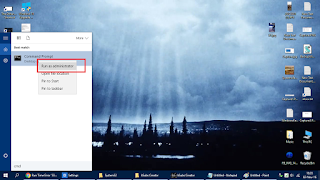
3] Change directory to "C:\WINDOWS\system32" for 32 bit system or "C:\Windows\SysWOW64" for 64-bit Operating System
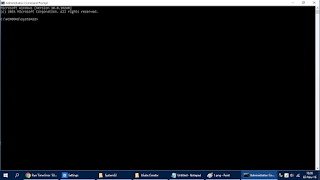
4] Run: regsvr32 comdlg32.ocx
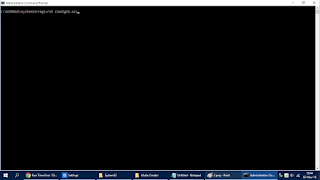
5] You will get "DllRegisterServer in COMDLG32.ocx succeeded" display message.
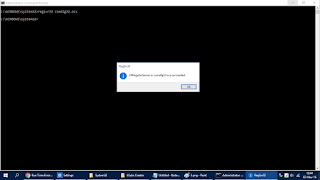
[k7 \m/.]
_______________________________________________________________
